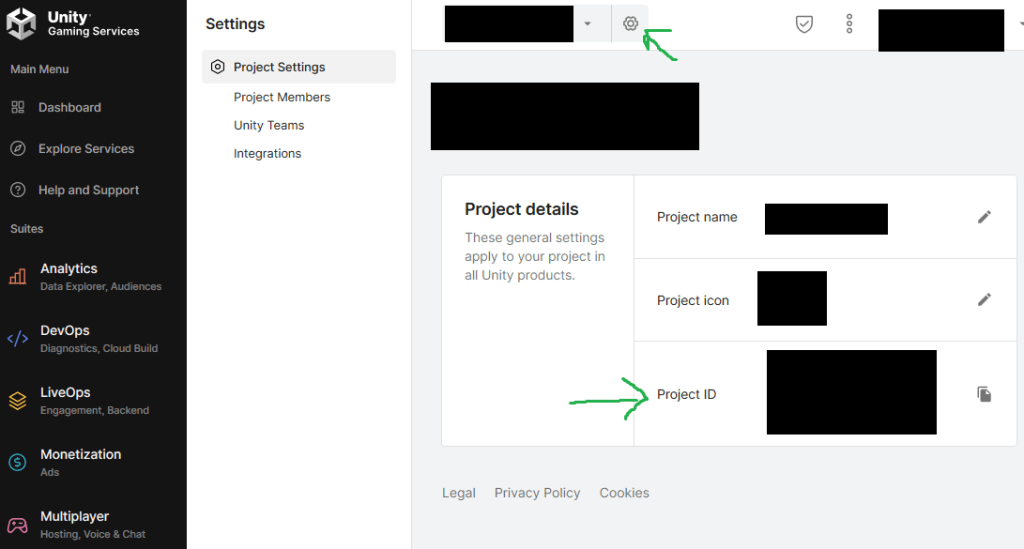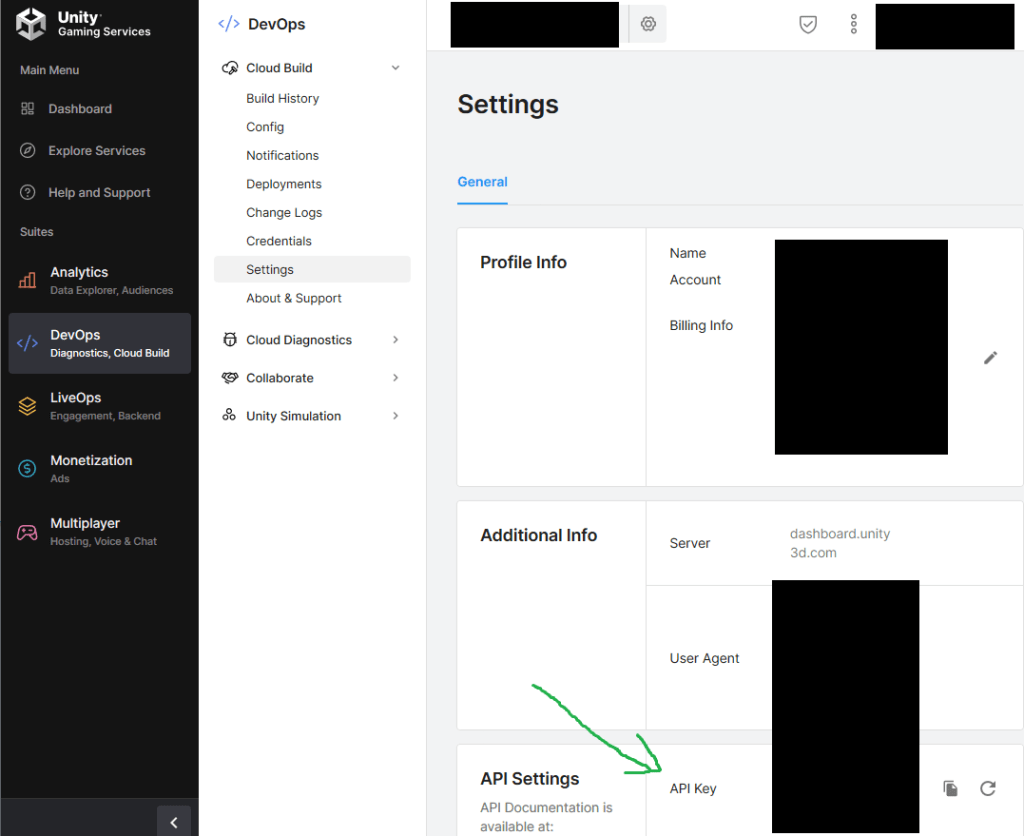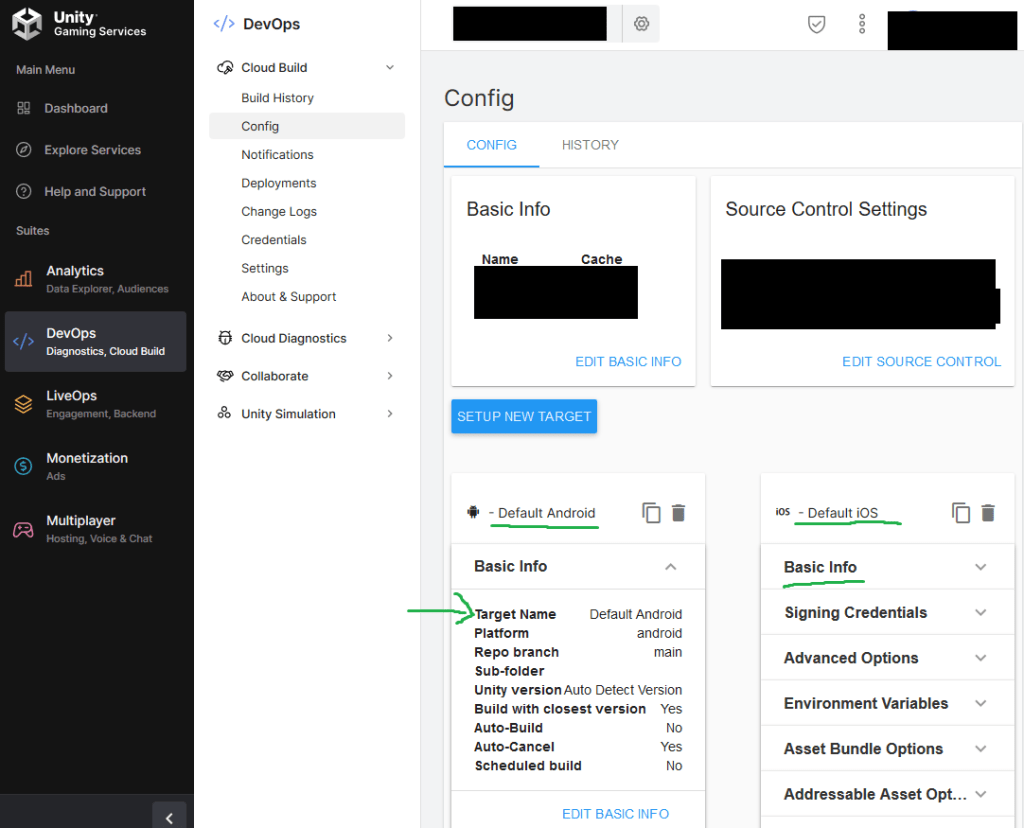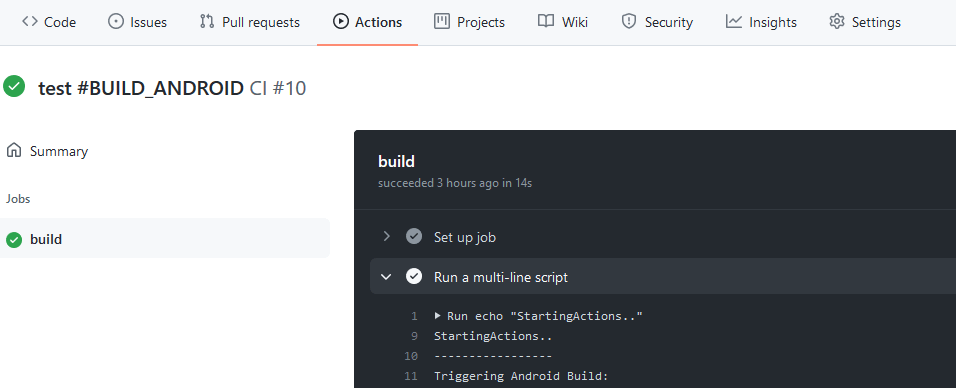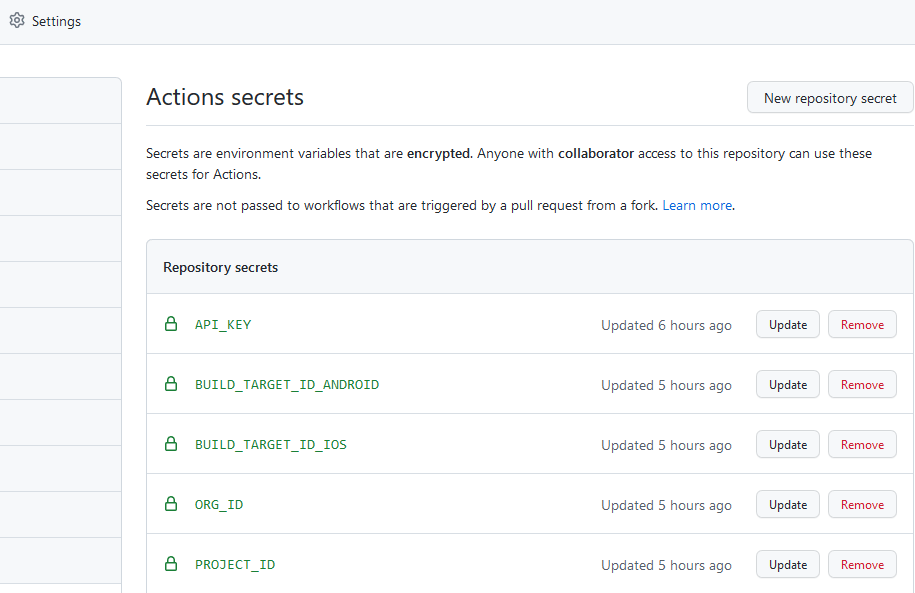This should had been easy, but unity cloud build system has every secret id hidden in different places and using different names..
- Create github action (click Actions from your repository)
- click “Skip this and set up a workflow yourself”
- copy ready to use script from: https://github.com/unitycoder/UnityCloudBuildGithubActions/blob/main/.github/workflows/main.yml
- you can modify “branches: [ main ]” if you are not using “main” branch
- you can modify the required commit messages, for android its the: “#BUILD_ANDROID”
- you can modify the required commit messages, for ios its the: “#BUILD_IOS”
- Add secrets to your repo Settings/Secrets
- collect secret keys from https://dashboard.unity3d.com , If you are invited as a collaborator check https://dashboard.unity3d.com/settings/account/guest-projects
- Select your cloud project
- get API_KEY from Devops/Settings page (at API Settings row)
- PROJECT_ID from Project/Settings page (top bar, settings icon next to project name)
- ORG_ID from your current dashboard (when viewing project). Looks something like https://dashboard.unity3d.com/organizations/[ORGIDHERE]/projects/..
- BUILD_TARGET_ID its from DevOps/Config/, those targets that you have deviced there. Click Basic info, its the “Target name:” row, this is actually Build Target ID (but unity named it as “Target name”) and for some reason it defaults to some bad id, like “Default Android”.
- Note: make it lower case, and replace spaces with – (minus), so “Default Android” becomes “default-android”
- Note: You can change this id by clicking that blue “edit basic info” link below the opened basic info panel. (not the top panel where it shows “basic info” in title)
- From “Edit Basic Info” you can now also disable [x] Auto Build (this would build on every commit), and set correct Branch if needed.
- Now make a commit on main branch, with commit message that includes “#BUILD_ANDROID”, then check from Cloud Build system that build gets started (can take less than 1 minute)
Script info:
// this line checks if commit message contains #BUILD_ANDROID string and only then it runs the curl POST messageif [[ "${{ github.event.commits[0].message }}" == "#BUILD_ANDROID" ]];
Errors:*1{"error":"Not authorized. User does not have correct permissions to perform this operation."}
Check your Secrets, probably bad ORG_ID.
*1: You can view log output from Actions/ All Workflows / click the action (has commit message and with green checkmark next to it), then click “build” (this job name was set in the actions script), then click “Run multi-line script”, to open that task log.